Keyboard Tester
Press any key on your keyboard to see it displayed on the screen.
Key:
What Is A Keyboard Tester?
Keyboard tester is an online tool that is created to test the keyboard keys & to detect faulty keys from the keyboard.
It is one of the fast, easy, and best ways to test every key on the keyboard.
There is no need to download any third-party software & it works in almost all browsers.
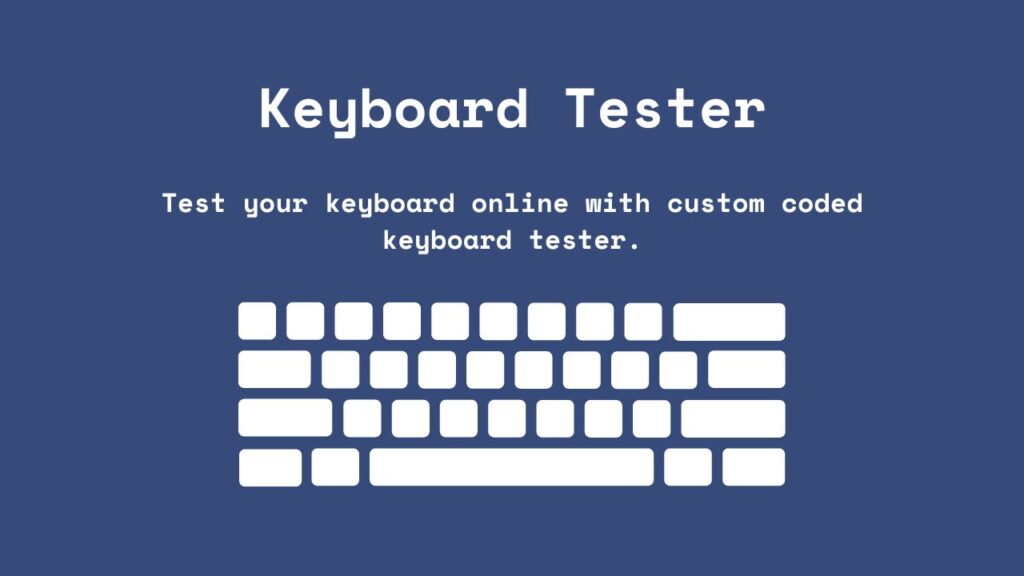
Why Do You Need a Keyboard Tester?
Imagine typing an important report or coding a crucial piece of software, only to find that some keys are not responding.
It’s frustrating, isn’t it?
This is where a keyboard tester comes in handy. It helps detect common issues like unresponsive keys, incorrect key mapping, or ghosting (when a key press is not registered).
By identifying these problems early, you can take the necessary actions to fix them, ensuring a smooth typing experience.
Common Problems Detected by Keyboard Tester
Keyboard tester can detect a variety of issues.
Some common ones include unresponsive keys, keys registering incorrect inputs, and keys that stick or do not bounce back after being pressed.
By identifying these issues, a keyboard tester allows you to address them promptly by cleaning the keyboard or seeking professional help.
Frequently Ask Questions (FAQs)
Here are some FAQs related to the keyboard.
Q1: How do I test my keyboard?
Ans: A key tester tool is best for testing your keyboard.
If the keyboard tester can detect the keys pressed, your keyboard works properly.
Q2: How do you check if your keyboard is broken?
Ans: Checking whether your keyboard is broken or not is very easy.
Simply restart your computer, and the system BIOS will automatically run the power-on-self test.
If your keyboard is broken, the POST results will be displayed on the screen.
Q3: How to reset my keyboard keys?
Ans: Here is a simple way to reset your keyboard keys
If you are using the wireless keyboard, remove the batteries of your keyboard and turn off the Bluetooth and remove your keyboard from the paired list.
Return the batteries, turn on the Bluetooth, and pair it again. It will reset the keyboard settings to default.
If you are using a wired keyboard, unplug the keyboard. Hold the “ESC” button and connect your keyboard back to your computer.
After 5 seconds, release the “ESC” button, and your keyboard is successfully reset to default settings.